For a detail description of "what is a Memory Item"
Lets look at an example of how to change a memory item:
After you have achieved a good login, you will be shown the main menu page,
as you pull down the scroll bar you will see:
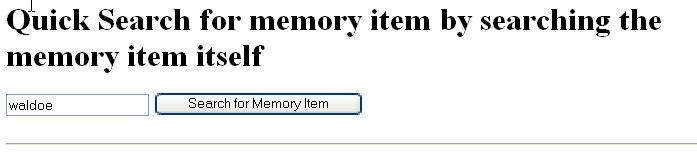
This option will search all of your memory items for the key word or letters you enter. We have typed in the word waldoe and normally you would click on the Search for Memory Item button, for this example you will continue to use the scroll bar at the right. (you could have searched on wal or doe and gotten the memory item you wanted).
This will bring you to a screen that shows the number of matches we found for waldoe,
in this case we found 1, you can edit (change ) or delete this entry from
this screen, we want to change (edit) so we would normally double click on edit,
for this example we will continue to use the scroll bar at the right.
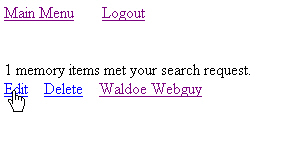
This will bring you to a screen that shows you all of the categories that we have, the categories already assigned to this memory item will have a check mark:
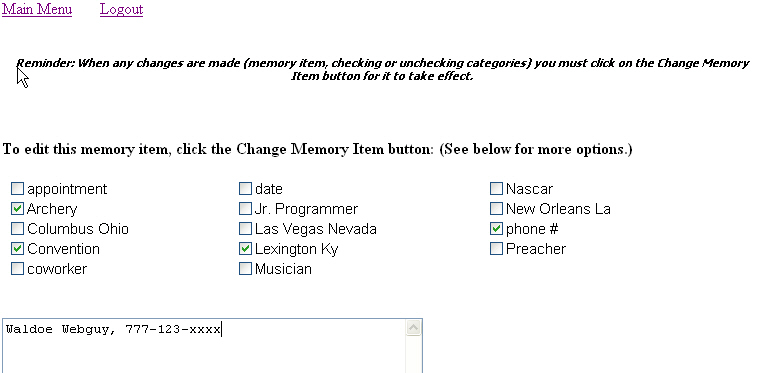
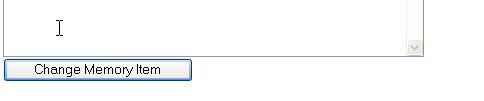
We would normally click on Change Memory Item to complete the change.
click on this link to return to, howtos